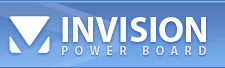|
| Sandman[SA] |
 Sep 26 2004, 04:00 AM Sep 26 2004, 04:00 AM
Post
#1
|
|
RCBot Waypointer      Group: Moderator Posts: 987 Joined: 15-September 03 From: Philadelphia Member No.: 19 |
OK, I'm assuming that you are completely new to addon mods for half-life so I will walk you through it step by step. Also assuming you have successfully installed STEAM and NS 3.2 series to there default directories.
Note: RCBot currently is only supporting win32. Linux version is still not available. Links to all currently needed files are in red. How to install RCBot for the NS 3.2 series Step 1. Intalling RCBot ( LAN / Listenserver Client ) Open your windows explorer [My Computer] and locate: C:\Program Files\Steam\SteamApps\myemailaddress\half-life folder. Please refer to this directory as your half-life folder. Copy & paste the entire RCBot 1.40 folder that you downloaded and unziped to this directory. NOTE: Check here for the latest dlls. RCBot 1.441 BETA dlls Step 1-A. Intalling RCBot ( LAN / Listenserver Client using addons standerd ) Open your windows explorer [My Computer] and locate: C:\Program Files\Steam\SteamApps\myemailaddress\half-life\ns\addons folder. Copy & paste the entire RCBOT folder that you downloaded and unziped to this directory. Now back in the ns root directory, create a file named rcbot_folder.ini. If you don't know how to create an ini file, please refer to Step 3. Installing Metamod for instructions. In this new file, add the following line.... CODE ns\addons\rcbot Step 1-B. Intalling RCBot ( StandAlone Dedicated Server using addons standerd ) Open your windows explorer [My Computer] and locate: C:\HLServer\ns\addons folder. Copy & paste the entire RCBOT folder that you downloaded and unziped to this directory. Now back in the ns root directory, create a file named rcbot_folder.ini. If you don't know how to create an ini file, please refer to Step 3. Installing Metamod for instructions. In this new file, add the following line.... CODE ns\addons\rcbot Step 1-C. Intalling RCBot ( Steam Dedicated Server using addons standerd ) Open your windows explorer [My Computer] and locate: C:\Program Files\Steam\SteamApps\myemailaddress\dedicated server\ns\addons folder. Copy & paste the entire RCBOT folder that you downloaded and unziped to this directory. Now back in the ns root directory, create a file named rcbot_folder.ini. If you don't know how to create an ini file, please refer to Step 3. Installing Metamod for instructions. In this new file, add the following line.... CODE ns\addons\rcbot Ok, RCBot is now properly installed but now we have to get it to load with half-life. Here is how you do that. Step 2. Getting RCBot to run Ok, locate the ns folder in your half-life, hlserver or dedicated server directory and find the liblist.gam file and open it with notepad.exe. Find the section near the bottom that looks like this... CODE // Using HPB_bot support for now gamedll "dlls\ns.dll" gamedll_linux "dlls/ns_i386.so" We are going to change that. Edit it so it looks just like this... Metamod Version CODE // Using HPB_bot support for now //gamedll "dlls\ns.dll" //gamedll_linux "dlls/ns_i386.so" gamedll "addons\metamod\dlls\metamod.dll" OR Non-Metamod Version CODE // Using HPB_bot support for now //gamedll "dlls\ns.dll" //gamedll_linux "dlls/ns_i386.so" gamedll "../rcbot/dlls/rcbot.dll" Now save and close the file. This part is done. If using non-metamod, skip to step 4. If using metamod, procede with step 3. Step 3. Installing Metamod Since your still in your NS folder, we need to create some new folders and files. First, create a folder named addons. Open the addons folder and make a new folder named metamod. Open the new metamod folder. Here is where it gets a little tricky. We need to create a new folder and file here. File first. Create a new text document and rename it plugins.ini. NOTE: If you did it right, you should see windows display a rename prompt, just answer yes. Open the new plugins.ini with notepad.exe and add this to the top of the file... Normal Install CODE win32 ../rcbot/dlls/rcbot_mm.dll //win32 addons/whichbot/dlls/whichbot.dll Addons Standerd Install CODE win32 addons/rcbot/dlls/rcbot_mm.dll //win32 addons/whichbot/dlls/whichbot.dll Feel free to copy & paste that line to your file to be sure you got it right. Save and close this file. Now to make the new folder. Create a new folder in the metamod folder named dlls. Open the dlls folder. This is where we need to put the metamod.dll file. For 3.2, you can get current released metamod from the official metamod web site at metamod.org. Step 4. New waypoints The last thing you need to do is check out the Natural Selection waypoints thread in the forum for the most recent rcbot waypoints for the NS version that your using. Copy the waypoints you want to your rcbot\waypoints\ns folder. And that's all there is to it. You should be ready to start owning some bot goodness in your own servers. If you have any problems, please start a new topic in the Install / Run Problems thread on this forum. |
  |
2 User(s) are reading this topic (2 Guests and 0 Anonymous Users)
0 Members:

|
Lo-Fi Version | Time is now: 18th November 2024 - 01:20 AM |
Invision Power Board
© 2024 IPS, Inc.