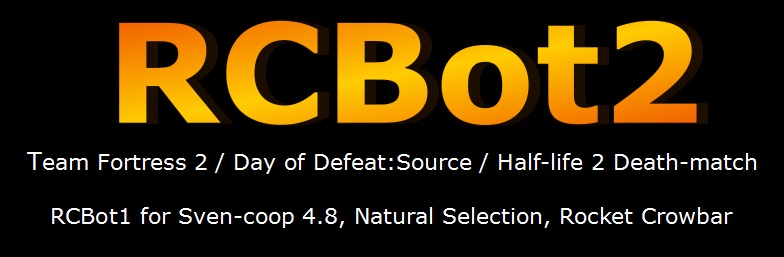
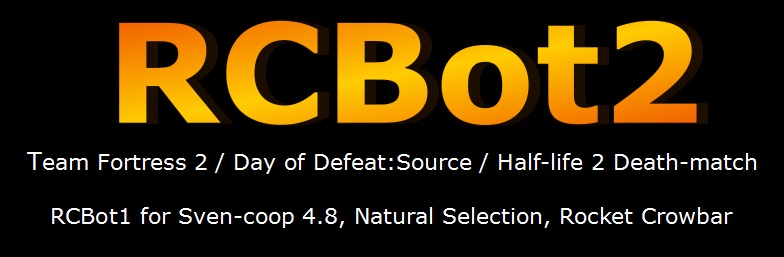
Installing RCBot
Extracting Files
You must first extract the RCBot files from the zip file into the Half-life folder. To do this you need winzip (http://www.winzip.com) or if you are using windows XP you can use the integrated zip file extraction.
You need to extract the zip file to the half-life folder (or more precisely, the same folder where the MOD folder also resides in)
Note: NOT THE "addons" FOLDER!!!Example:
If half-life is installed to C:\Sierra\Half-life then extract it to C:\Sierra\Half-life
If you are using Steam, then extract to C:\Program Files\Steam\SteamApps\<email>\half-life
If you want to install the bot to Deathmatch Classic or other Steam Provided MOD see the FAQ
Now that the files are extracted we need to set-up the MOD to read the rcbot files.
Installing using StandAlone
What is the Standalone DLL for?
The standalone DLL is used if you do not want to use Metamod (see metamod below to see what metamod is all about).
How to Install
Each MOD comes with a file called "liblist.gam" in it's folder. This file tells Half-life about the MOD and what DLL files it uses. We are only interested in what DLL files the MOD will use to install.
- Scroll down to where a line says either...
"gamedll" OR "gamedll_linux"- If you are using Windows then we are only interested in the gamedll line
- If you are using Linux then we are only interest in the gamedll_linux line
- First comment out the current line by adding two slashes, i.e. "//" in front of the line, meaning Half-life will not read this line anymore and you can still read it incase you want to change the old line back.
- note: THERE SHOULD ONLY BE ONE UNCOMMENTED GAMEDLL LINE!!! comment out every other except the one pointing to the bot dll.
- Add a new line with the same "gamedll" as you want i.e. either gamedll or gamedll_linux (windows or linux)
- On the right of the gamedll text seperated by a space is the DLL file we want.
- If you are using Windows, change this to "..\rcbot\dlls\rcbot.dll"
- If you are using Linux, change this to "../rcbot/dlls/rcbot_i486.so"
Installing using Metamod
What is the Metamod DLL for?
The Metamod DLL is for metamod to read the DLL file so it can run as a plugin.
What is Metamod?
Metamod is just another DLL file which when hooked up to the Half-life MOD can run many plugins (or DLL files) at once. For example you can easily allow two different bots to run (e.g. RCbot and Whichbot) at the same time.
Installing to Metamod
Before you start make sure you have metamod "installed". All you need is to have a folder called "addons" in your MOD directory and a folder in there called "Metamod". In the Metamod folder, it should have a file called "plugins.ini" and another folder called "dlls" which stores the Metamod DLL file. We do not need to worry about the metamod DLL file or it's location unless you have not installed metamod properly.
You must have metamod installed first. If you do not have it you need to download the latest Metamod from http://www.metamod.org
Installing metamod
Each MOD comes with a file called "liblist.gam" in it's folder. This file tells Half-life about the MOD and what DLL files it uses. We are only interested in what DLL files the MOD will use to install.
- Scroll down to where a line says either...
"gamedll" OR "gamedll_linux"- If you are using Windows then we are only interested in the gamedll line
- If you are using Linux then we are only interest in the gamedll_linux line
- First comment out the current line by adding two slashes, i.e. "//" in fron t of the line, meaning Half-life will not read this line anymore and you can still read it incase you want to change the old line back.
- Add a new line with the same "gamedll" as you want i.e. either gamedll or gamedll_linux (windows or linux)
- On the right of the gamedll text seperated by a space is the DLL file we want.
- If you are using Windows, change this to "addons\metamod\dlls\metamod.dll"
- If you are using Linux, change this to "addons/metamod/dlls/metamod_i386.so"
Now, Metamod has a file called "plugins.ini" in the addons/metamod folder. We need to open this in notepad or a simple text editing program. Metamod needs to know the DLL files (or SO files for linux) of the plugins it wants to use, and the operating system required for each file.
If you are using the Rcbot Windows metamod file then you need to add this line to plugins.ini...
win32 ../rcbot/dlls/rcbot_mm.dll
If you are using the Rcbot Linux metamod file then you need to add this line to plugins.ini...
linux ../rcbot/dlls/rcbot_mm_i486.so